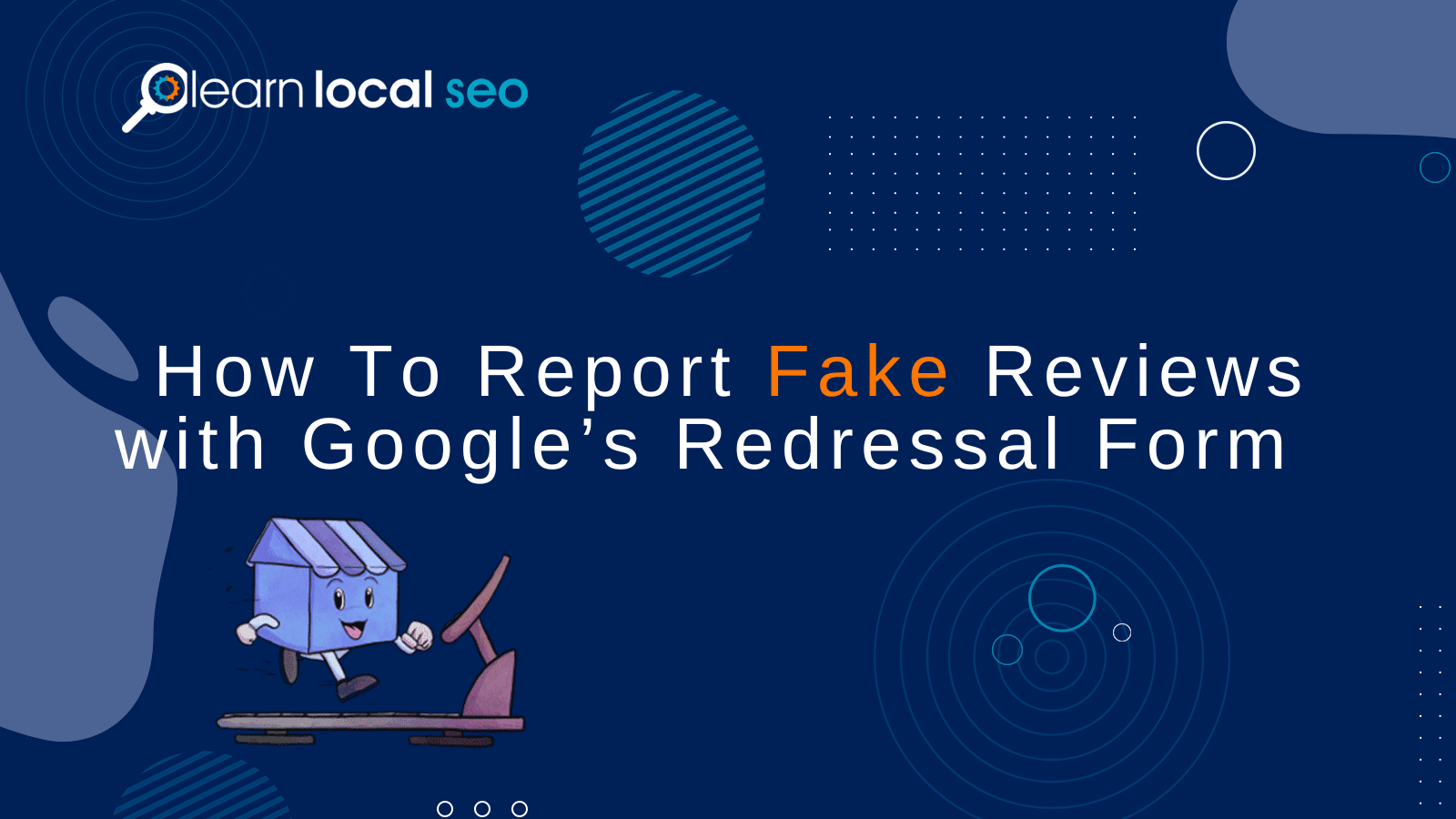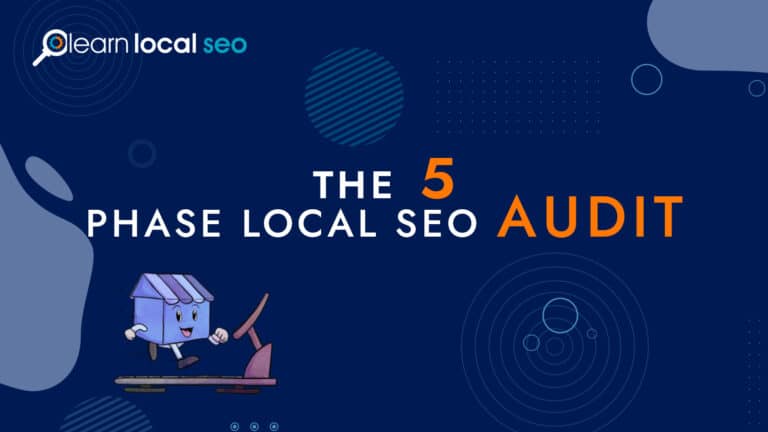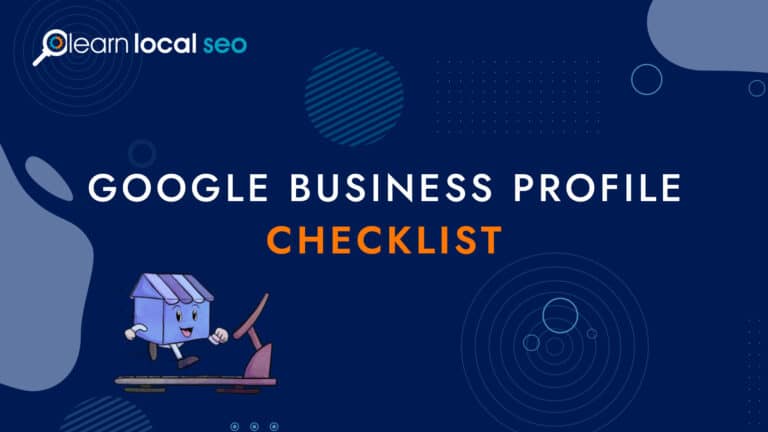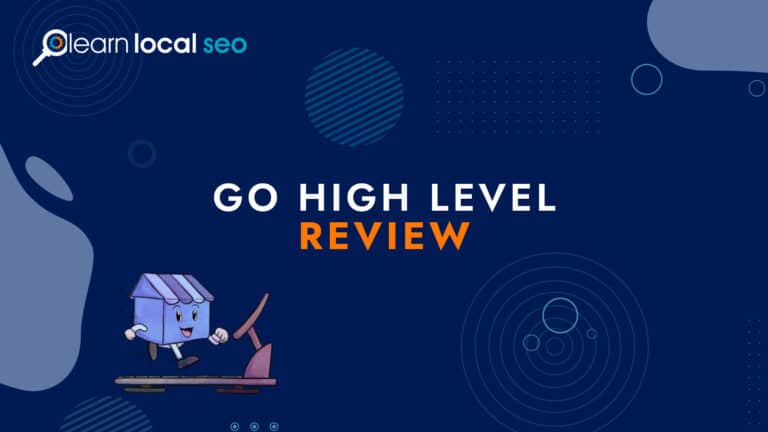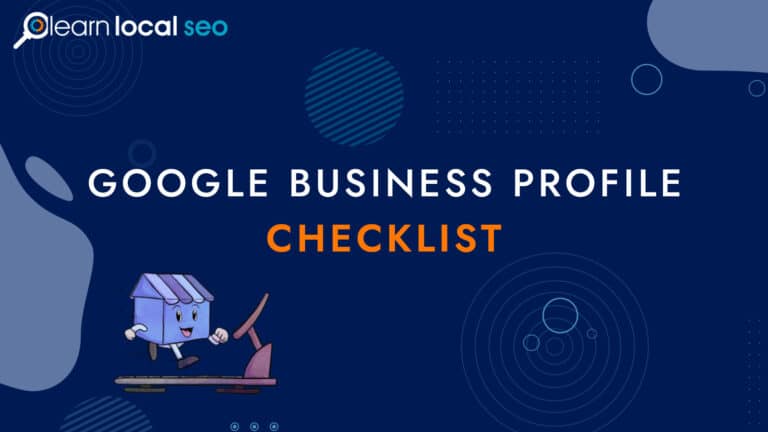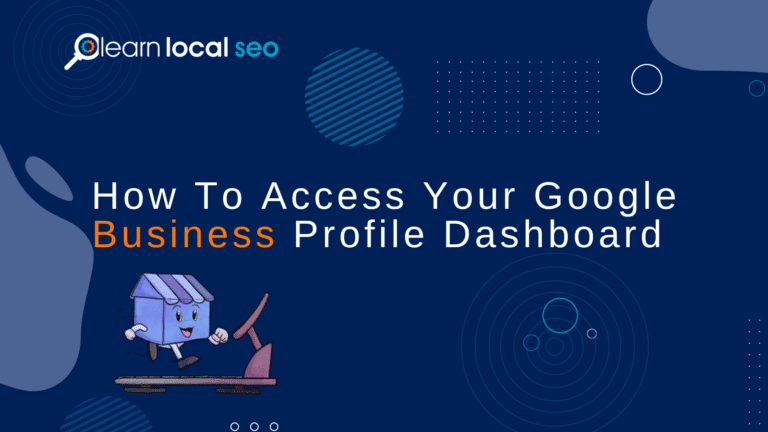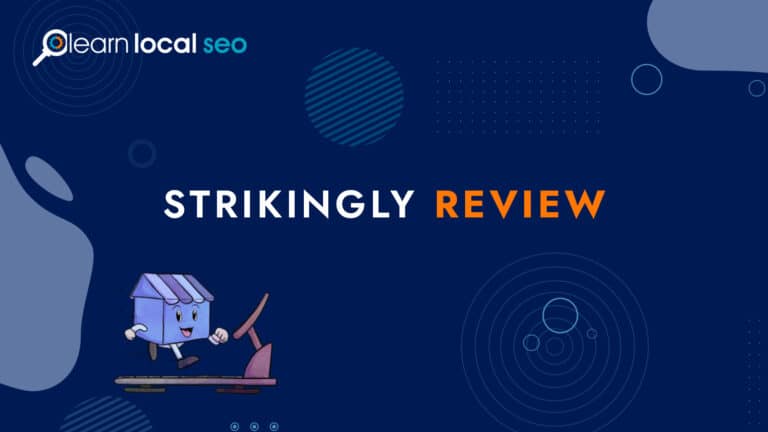Have you ever encountered a suspicious business listing on Google Maps or Search that seemed too good to…
Have you ever encountered a suspicious business listing on Google Maps or Search that seemed too good to be true? You’re not alone. In a world where accurate information is crucial, maintaining the integrity of business listings on platforms like Google Maps and Search is essential to protect both genuine businesses and customers from scams and unfair competition. In this blog post, we’ll explore the Google My Business Redressal Form, a powerful tool for reporting spam and fake businesses directly to Google, helping to ensure a level playing field for all.
Key Takeaways
- Understand the Google Business Redressal Form and its success rate for spam removal.
- Report spam and fake reviews to protect legitimate businesses from fraudulent activities online.
- Gather evidence, fill out the form accurately, and submit a report via Redressal Form or alternative methods such as Suggesting an Edit on Google Maps or contacting Support.
Understanding the Google My Business Redressal Form
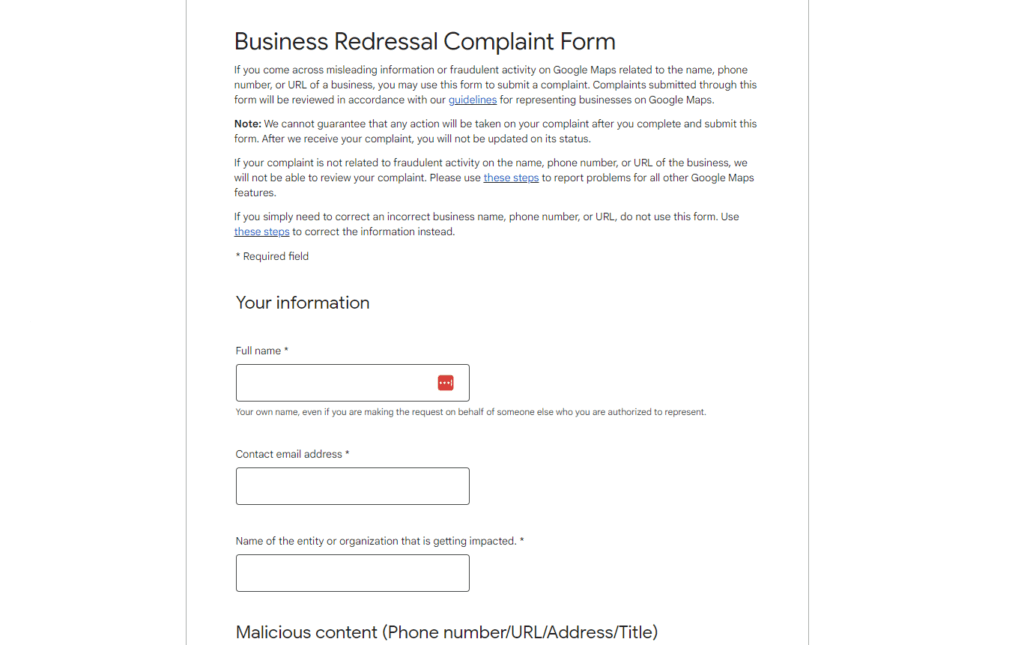
The Google My Business Redressal Form is designed to allow users to report fraudulent listings to Google, thereby helping to maintain the integrity of Google Search and Google Maps. This user-friendly form has evolved over time, replacing the spam reporting area of the GBP community forum.
The Importance of Reporting Spam and Fake Businesses
Reporting spam and fake reviews play a crucial role in safeguarding legitimate businesses and customers from fraudulent activities and unfair competition on Google Maps and Google Search. By identifying and reporting these different business scams, users can contribute to a safer online environment.
By identifying spam and fake listings, such as those with inaccurate information, duplicate listings, or fake reviews, you not only protect your own business but also contribute to a healthier online environment for all.
Evolution of the Redressal Form
The Redressal Form has come a long way since its inception, becoming more precise and user-friendly over time. It now supersedes the spam reporting area of the GBP community forum for business listings.
While the Redressal Form is suitable for reporting title spam, it is advisable to first utilize the ‘Suggest an edit’ feature on the Google Map listing. In addition to the Redressal Form, suggesting an edit on Google Maps and contacting Google Support are alternative methods for reporting spammy listings on Google Business Profiles.
Identifying Spam and Fake Listings and Reviews on Google Maps and Search
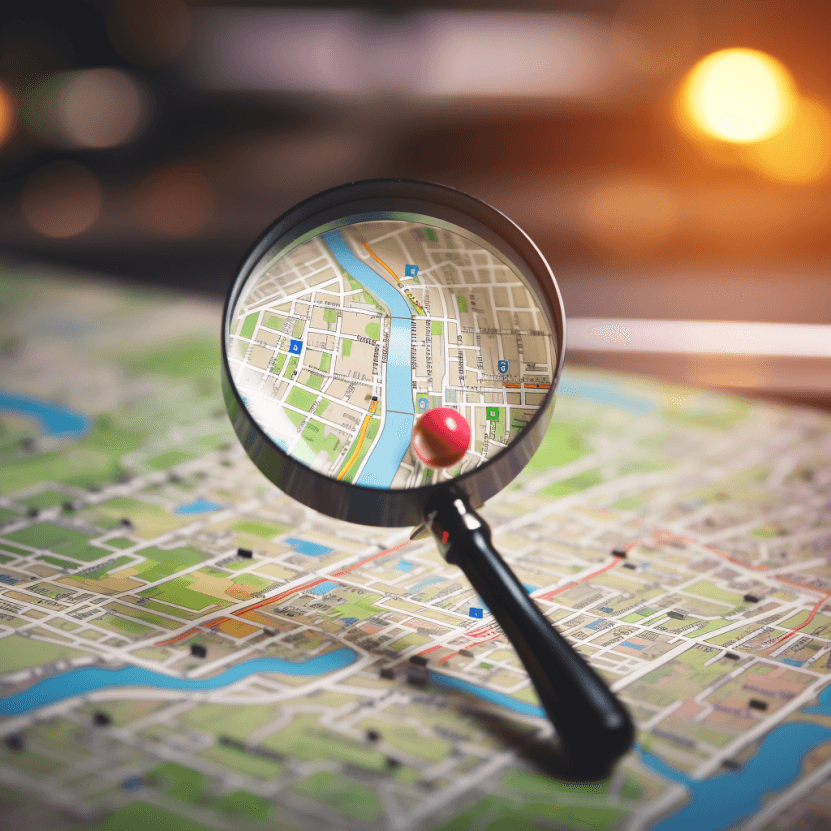
An accurate and fair business environment on Google Maps and Search can be achieved by recognizing and addressing spam and fake listings. Some business categories that are more susceptible to spam listings include local SEO services, such as:
- Plumbers
- Locksmiths
- Garage door services
- Electricians
These categories often offer “emergency” and “quick” services.
Organizing each type of issue into separate groups, such as all business name spam in one submission, address spam in another submission, etc., can enhance the success rate of reporting various types of spam or fake listings.
Common Types of Spam and Fake Listings
There are several common types of spam and fraudulent listings on Google Maps and Search, which can be considered as Google Maps-related issues. These include keyword stuffing, false addresses, fake reviews, and multiple listings.
How to Gather Evidence
Gathering substantial evidence bolsters your claim when reporting spam and fake reviews, particularly if the report is against a business that is misrepresenting its presence on Google Maps and Google Search. To acquire evidence, consider taking screenshots, saving documents, or collecting any other pertinent information that supports your claim.
When submitting the Google My Business Redressal Form, you may attach evidence to the form.
How to Report Fake Reviews Using the Redressal Form
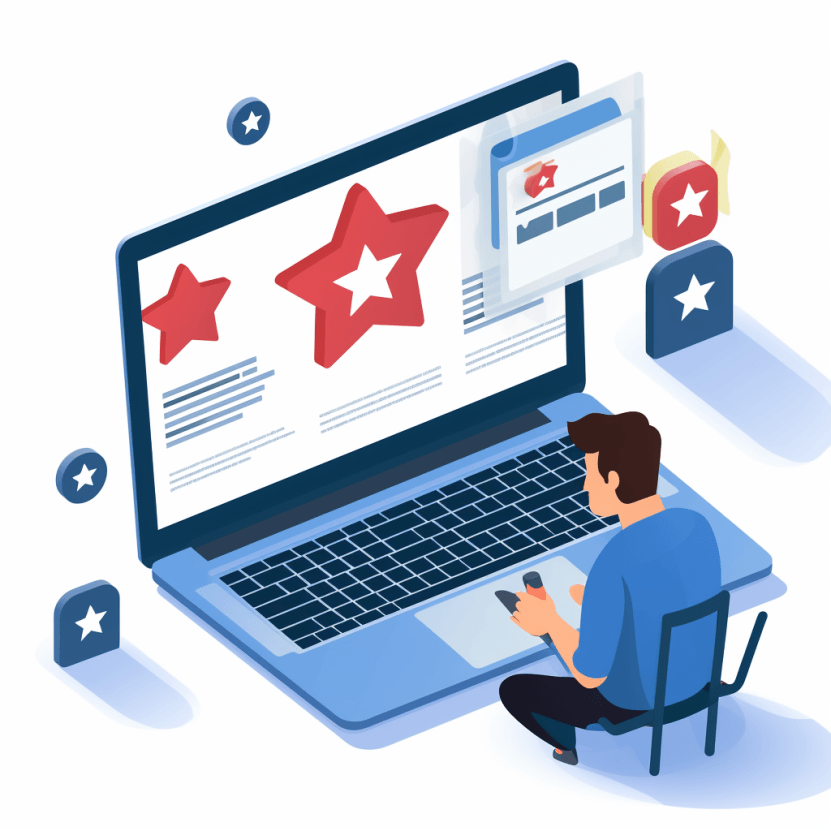
If you go to The Redressal Form there is no clear way to submit Fake reviews. Don’t worry I have done this and have successfully removed reviews doing this. Google has also said it is okay to use this form to submit reviews. They just haven’t got around to updating the form.
Step 1 Go to the Business Redressal Complaint Form
Step 2 Enter your Full Name
Step 3 – Enter your Contact Email Address
Step 4 – Name of the entity or organization that is getting impacted
Step 5 – This is where Google asks you what the issue is Title, Address, Phone number Website, or This business doesn’t exist. There is nowhere to select Fake Reviews. That’s okay just skip this question and leave it blank. It should say select one when you are done.
Step 6 – If you have multiple businesses to submit you can upload a spreadsheet of all the businesses.
Upon submission of a report through the Redressal Form, a representative from Google’s compliance team will review your submission.
Step 7 – This is where you can explain in detail and tell your story of what happened.
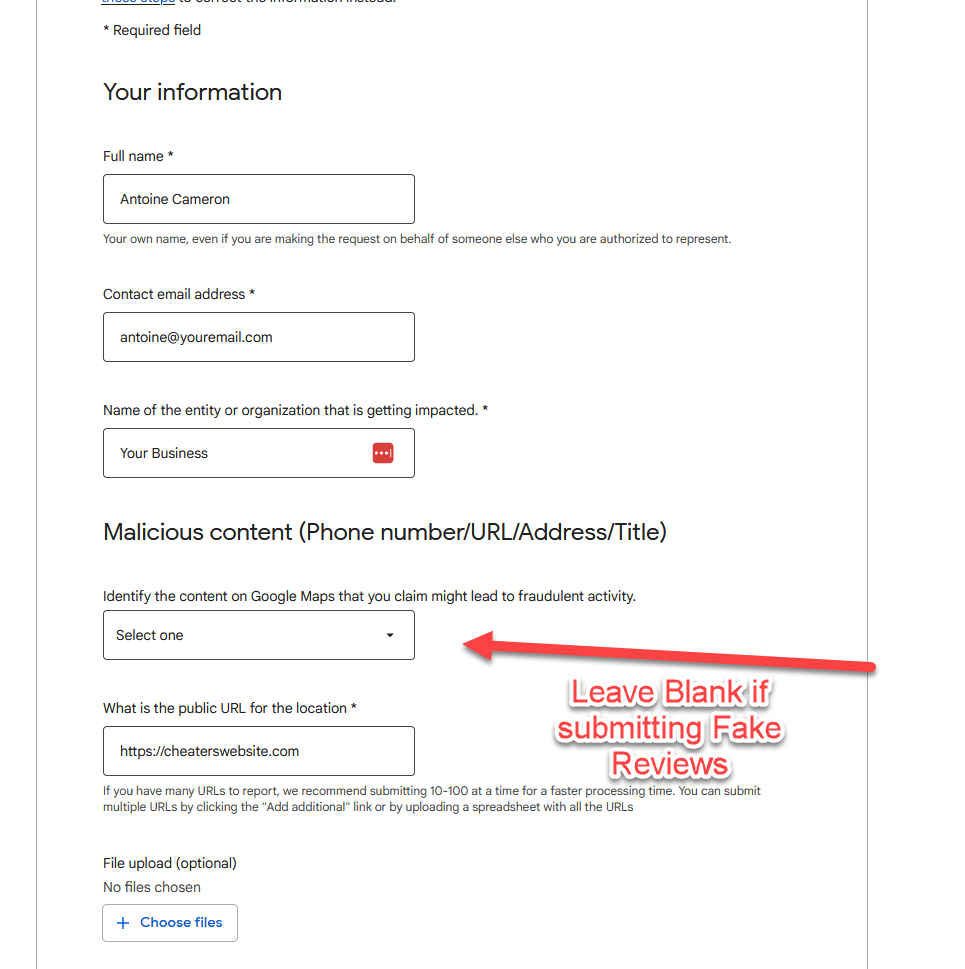
Filling Out the Form
Completing the Redressal Form requires:
- Precise details
- A transparent explanation of the issue
- An elucidation of why the listing is fraudulent
- An explanation of the effects it has on businesses and consumers.
Avoid including complaints regarding competition or unfairness in the explanation section of the Redressal Form.
Submitting Evidence
Including supporting evidence like screenshots and links is necessary when submitting a report via the Redressal Form. Providing as much evidence as possible to substantiate the violation increases the chance of action being taken.
Acceptable evidence includes screenshots, photos, or any other documentation that corroborates your assertion.
Alternative Methods for Reporting Spam and Fake Reviews
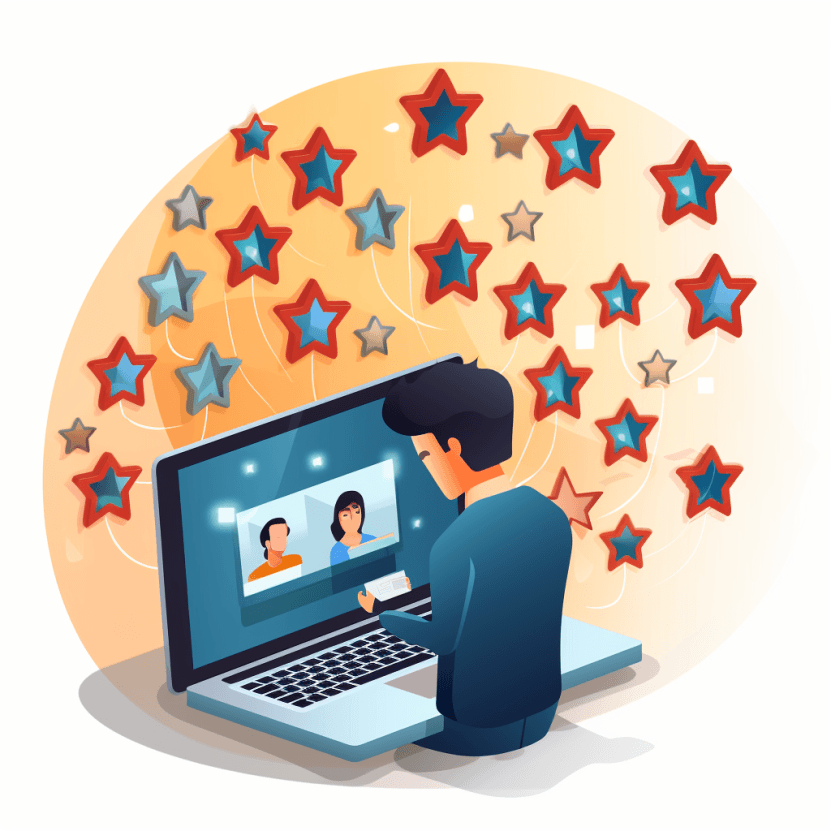
In addition to the Redressal Form, there are other methods available for reporting spam and fake listings on Google Maps and Search. Suggesting an edit on Google Maps and contacting Google Support are viable options for reporting spam and fake listings.
Suggesting an Edit on Google Maps
Proposing an edit on Google Maps is a convenient and straightforward way to report minor issues, such as incorrect business information or duplicate listings.
To suggest an edit on Google Maps, search for the place or select it on the map, and then select ‘Suggest an edit’ and follow the instructions to make the desired edit.
Contacting Google Support
Contacting Google Support can provide additional assistance and guidance in reporting spam and fake businesses on your Google Business Profile. To contact Google Support, you should provide the name of the Google product in question, a detailed description of the issue, and any supporting information related to the issue.
Google Support can be contacted via email, telephone, or live chat.
Monitoring and Following Up on Reports
Keeping a close eye on your reports and following up is crucial for prompt action and for upholding the credibility of Google Maps and Search.
If you have not received any feedback after submitting the Business Redressal Form, it’s recommended to submit another form.
Checking the Status of Your Report
To verify the status of your report, you can navigate to the Contributions tab on Google Maps using the provided google maps url.
If your report was submitted through the Redressal Form, you may follow these steps to check for updates or notifications related to its status.
- Log in to your Google My Business account.
- Navigate to the Reviews section.
- Locate the report you submitted.
- Observe for any updates or notifications related to its status.
Resubmitting or Escalating a Report
In case of an unsuccessful report, you might consider resubmitting it with more evidence. Another option would be escalating the issue to Google Support for better assistance.
To escalate a report, follow these steps:
- Evaluate the circumstances of the issue and the platform on which it is being reported to determine the suitable escalation path.
- Adhere to the escalation process according to the guidelines provided by the platform or Google Support.
- Document the escalation process and any communication with Google Support.
Summary
In conclusion, maintaining accurate business listings on Google Maps and Search is crucial for protecting genuine businesses and customers from scams and unfair competition. The Google My Business Redressal Form, along with alternative methods such as suggesting an edit on Google Maps and contacting Google Support, provides a means for users to report spam and fake businesses, ensuring a level playing field for all. By staying vigilant, collecting evidence, and following up on reports, we can all contribute to a more accurate and trustworthy online environment.
Frequently Asked Questions
How to report a business on Google?
To report a business on Google, click or tap on the ‘Suggest an Edit’ button and select ‘Remove this place’. You’ll need to sign in to your Google account before making suggestions.
What is the Google My Business Redressal Form?
The Google My Business Redressal Form is an official tool to report fraudulent listings on Google Search and Google Maps, aiding in maintaining their integrity.
How can I identify spam and fake listings on Google Maps and Search?
Be alert for listings containing inaccurate details, duplicate listings, or contact information that raises suspicions.
Check the provided answers for any artifacts like a random date at the end. That should help identify spam and fake listings on Google Maps and Search.
What should I do if my report is unsuccessful?
If your report is unsuccessful, consider resubmitting with more evidence or contacting Google Support for help.
Alternatively, you could try to troubleshoot the issue yourself. Check the Google Ads policies to make sure your report is compliant, an

Antoine is a Local Seo expert that has personally optimized over 7,000 Google My Business listings. With over 15 years of experience he has created the 3F Flywheel Formula for local businesses. Antoine has worked as a Local Seo Director for one of the largest Fortune 500 digital marketing agencies. Before Antoine was in digital marketing he played professional baseball for the Chicago Cubs. Antoine lives in southern California and writes about local seo on his blog. LearnLocalSeo.com